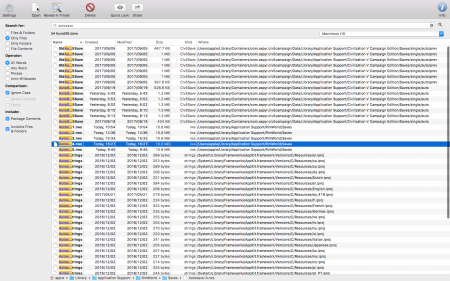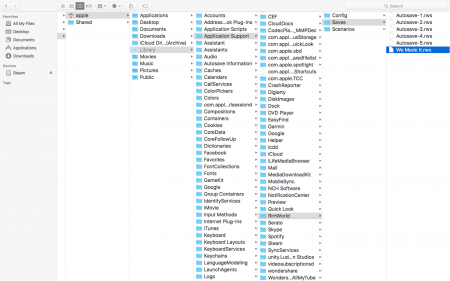Difference between revisions of "Save file"
Samtarling (talk | contribs) (added new section - Save file contents) |
|||
| (39 intermediate revisions by 24 users not shown) | |||
| Line 1: | Line 1: | ||
| + | <!--Top Nav Box--> | ||
| + | {| align=center | ||
| + | | {{Basics_Nav}} | ||
| + | |} | ||
| + | <hr> | ||
| + | |||
{{TOCright}} | {{TOCright}} | ||
| + | == Save file contents == | ||
| + | '''Rimworld's''' save files are written in XML (Version 1.0) and contain all the information about the state of the game. They are stored with the file extension .rws, and can be read with any XML reader or Notepad. | ||
| − | ==Save file locations== | + | World data is saved into the map file, to allow multiple saves on the same world without confusion. |
| + | |||
| + | === Notable sections === | ||
| + | * ''Resources'' - Contains information about each of the available resources in the game. | ||
| + | * ''ProjectList'' - Contains the state of each of the research projects available in the game. The research completes when Progress is more than (or equal) to TotalCost. | ||
| + | * ''ThingReservation'' - Details what a Pawn (person/animal) is doing/going to do. | ||
| + | * ''Thing'' - information about a person/animal | ||
| + | |||
| + | |||
| + | ==Save file locations== | ||
{| | {| | ||
| Line 8: | Line 25: | ||
===Windows version=== | ===Windows version=== | ||
|} | |} | ||
| − | The Save files are stored in users | + | The Save files are stored in users AppData folders: |
| − | <code>C:\Users\</code>'''<code> | + | <code>C:\Users\</code>'''<code>%username%</code>'''<code>\AppData\LocalLow\Ludeon Studios\RimWorld by Ludeon Studios\Saves</code> |
:Shortcut: | :Shortcut: | ||
| − | <pre>windows button + R -> | + | <pre>windows button + R -> the Run dialog will appear |
| − | type | + | type appdata and press enter. |
| + | go to LocalLow --> Ludeon Studios</pre> | ||
| + | |||
| + | Note, as of at least Alpha 16, the directory Steam Cloud will create is <code>C:\Users\</code>'''<code>%username%</code>'''<code>\AppData\LocalLow\Ludeon Studios\RimWorld</code> which is not detected by the game. Unknown if this a bug at this point. | ||
---- | ---- | ||
{| | {| | ||
|[[File:Folders-OS-Linux-Metro-icon.png|36px]] | |[[File:Folders-OS-Linux-Metro-icon.png|36px]] | ||
| − | | | + | | |
| + | |||
===Linux version=== | ===Linux version=== | ||
|} | |} | ||
| − | The Save files are stored in: <code> | + | The Save files are stored in: <code>~/.config/unity3d/Ludeon Studios/RimWorld by Ludeon Studios/Saves/</code> |
| + | |||
| + | At least as of Alpha 17b, Steam Cloud synchronization is working as intended on Linux, meaning that save files are automatically updated across different Steam installations on multiple devices. | ||
---- | ---- | ||
{| | {| | ||
|[[File:Folders-OS-Apple-Metro-icon.png|36px]] | |[[File:Folders-OS-Apple-Metro-icon.png|36px]] | ||
| − | | | + | | |
| + | |||
===Mac OS X version=== | ===Mac OS X version=== | ||
|} | |} | ||
| − | + | Your Rimworld settings folder is <code>'''~/Library/Application Support/RimWorld'''</code> | |
| − | --- | + | |
| + | To see your save games with Finder, open a new shell and enter: | ||
| + | |||
| + | <code>open ~/Library/Application Support/RimWorld/Saves/</code> | ||
| + | (may also be in cache) | ||
| + | |||
| + | This also applies to Alpha 12d. | ||
| + | |||
| + | As of at least Alpha 16, Steam Cloud uses the directory <code>'''~/Library/Application Support/RimWorld By Ludeon Studios/Saves'''</code>, wheras the game uses <code>open ~/Library/Application Support/RimWorld/Saves/</code>, therefore meaning the save game sync is currently not working. | ||
| + | |||
| + | <gallery widths="450px" heights="450px" class="center" mode="nolines"> | ||
| + | File:Save file for Mac using EasyFind.png|'''Save file for Mac using EasyFind''' | ||
| + | File:Save file for Mac using EasyFind reveal in Finder.png|'''Save file for Mac using EasyFind reveal in Finder''' | ||
| + | </gallery> | ||
| + | |||
| + | ==Editing saves== | ||
| + | |||
| + | |||
| + | |||
| + | |||
| + | <div class="thumbinner center" style="display:inline-block;">{{#ev:youtube|MqwctrLCL7M|430}}<div class="thumbcaption" style="text-align:center">Howto: Editing RimWorld Saves - A Beginner's Guide</div></div> | ||
| + | |||
| + | Save editing can be a useful way of removing unwanted events in your game. It can also be used to cheat, allowing you to do various things such as add/remove traits, add/remove skills, add/remove passions, and more. | ||
| + | |||
| + | <nowiki>Example of removing the Toxic Fallout event from the game: open the save file with Wordpad, press Ctrl+F and search for 'toxicfallout'. You will see a list of <li>events</li>. See where in the list 'ToxicFallout' is (for me at the bottom). Below that list is a list of <li>numbers</li>. Change the number to '0' between <li></li> which is in the same position in the list as 'ToxicFallout' was in the previous list (bottom one for me). It will now never occur again.</nowiki> | ||
| + | |||
| + | <nowiki>Also if currently you would be experiencing this Toxic Fallout and would want to remove it not only for the future, but also immediately, do the following: Ctrl+F in the save file and search for 'activeconditions'. You will find: <activeConditions> <li> 'some text regarding the Toxic Fallout' </li> </activeConditions>. Change this to only 1 line with just this: <activeConditions />.</nowiki> So you would have [http://puu.sh/qtTAx/20ec8138cd.png this.] | ||
| + | |||
| + | Pawn editing is another useful ability of editing save files. This can add brokenly skillful characters to the game, and is quite definitively cheating. To do this, open the save file, and move about 1/3 down the text file. Click on a line, and then use the Ctrl+F function to find the name of the pawn you wish to edit. Keep going down until you find the pawn save location, which will have three lines: one for last name, one for nickname, and one for first name. | ||
| + | From here, scroll down to find the part you wish to edit. You can remove health conditions by editing the hediffs for injuries (i.e. deleting permanent wounds), or add skills and passions. | ||
| − | + | Note: Save editing is a cheaty thing, and is not for those who wish to play a legitimate, hardcore Rimworld. Incorrectly editing the save might also have unwanted consequences that might be irreversible, so it is recommended that you make a copy of your save file before editing it, or save the new one as a different save file. | |
| − | |||
| − | + | [[Category:Running the game]] | |
| − | |||
| − | |||
| − | |||
| − | |||
Revision as of 18:13, 13 May 2019
|
Save file contents
Rimworld's save files are written in XML (Version 1.0) and contain all the information about the state of the game. They are stored with the file extension .rws, and can be read with any XML reader or Notepad.
World data is saved into the map file, to allow multiple saves on the same world without confusion.
Notable sections
- Resources - Contains information about each of the available resources in the game.
- ProjectList - Contains the state of each of the research projects available in the game. The research completes when Progress is more than (or equal) to TotalCost.
- ThingReservation - Details what a Pawn (person/animal) is doing/going to do.
- Thing - information about a person/animal
Save file locations
Windows version |
The Save files are stored in users AppData folders:
C:\Users\%username%\AppData\LocalLow\Ludeon Studios\RimWorld by Ludeon Studios\Saves
- Shortcut:
windows button + R -> the Run dialog will appear type appdata and press enter. go to LocalLow --> Ludeon Studios
Note, as of at least Alpha 16, the directory Steam Cloud will create is C:\Users\%username%\AppData\LocalLow\Ludeon Studios\RimWorld which is not detected by the game. Unknown if this a bug at this point.
Linux version |
The Save files are stored in: ~/.config/unity3d/Ludeon Studios/RimWorld by Ludeon Studios/Saves/
At least as of Alpha 17b, Steam Cloud synchronization is working as intended on Linux, meaning that save files are automatically updated across different Steam installations on multiple devices.
Mac OS X version |
Your Rimworld settings folder is ~/Library/Application Support/RimWorld
To see your save games with Finder, open a new shell and enter:
open ~/Library/Application Support/RimWorld/Saves/
(may also be in cache)
This also applies to Alpha 12d.
As of at least Alpha 16, Steam Cloud uses the directory ~/Library/Application Support/RimWorld By Ludeon Studios/Saves, wheras the game uses open ~/Library/Application Support/RimWorld/Saves/, therefore meaning the save game sync is currently not working.
Editing saves
Save editing can be a useful way of removing unwanted events in your game. It can also be used to cheat, allowing you to do various things such as add/remove traits, add/remove skills, add/remove passions, and more.
Example of removing the Toxic Fallout event from the game: open the save file with Wordpad, press Ctrl+F and search for 'toxicfallout'. You will see a list of <li>events</li>. See where in the list 'ToxicFallout' is (for me at the bottom). Below that list is a list of <li>numbers</li>. Change the number to '0' between <li></li> which is in the same position in the list as 'ToxicFallout' was in the previous list (bottom one for me). It will now never occur again.
Also if currently you would be experiencing this Toxic Fallout and would want to remove it not only for the future, but also immediately, do the following: Ctrl+F in the save file and search for 'activeconditions'. You will find: <activeConditions> <li> 'some text regarding the Toxic Fallout' </li> </activeConditions>. Change this to only 1 line with just this: <activeConditions />. So you would have this.
Pawn editing is another useful ability of editing save files. This can add brokenly skillful characters to the game, and is quite definitively cheating. To do this, open the save file, and move about 1/3 down the text file. Click on a line, and then use the Ctrl+F function to find the name of the pawn you wish to edit. Keep going down until you find the pawn save location, which will have three lines: one for last name, one for nickname, and one for first name.
From here, scroll down to find the part you wish to edit. You can remove health conditions by editing the hediffs for injuries (i.e. deleting permanent wounds), or add skills and passions.
Note: Save editing is a cheaty thing, and is not for those who wish to play a legitimate, hardcore Rimworld. Incorrectly editing the save might also have unwanted consequences that might be irreversible, so it is recommended that you make a copy of your save file before editing it, or save the new one as a different save file.